File Management
Download files created in goormIDE to your computer, or upload files from your computer to goormIDE. GoormIDE also supports uploading folders.
Import File
Upload a file from your computer to goormIDE. However, if the file name contains special characters or Korean characters, it will not be uploaded.
To upload a file, go to [File] > [Import].
In the [Impor File] pop-up window that appears, upload the file, select the location where you want to upload it, and click the OK button to upload the file to the location.
Alternatively, you can drag and drop the files to be uploaded from the left layout project explorer of goormIDE to the location where you want to import the files, or right-click and click the [Import] menu.
You can also upload by dragging and dropping the files to be uploaded to the workspace. In this case, they will be uploaded to the project root directory.

Export File
Download the file from goormIDE to your computer.
To download the file, go to [File] > [Export File].
In the [Export File] pop-up window that appears, select the file you want to download and click the OK button to download the file to your computer.

Export Folder
Download a folder from goormIDE to your computer.
To download a folder, right-click the folder in the project explorer on the left layout of goormIDE and go to the [Export Folder] menu. Select the desired compressed file format from the secondary menu that appears, and a compressed file containing the folder will be downloaded to your computer.

Share File
To share a file, right-click on the file tree and click [Share This File].
A 'sharing URL' will be created where you can share the file, you can set the sharing scope, and you can view the shared file in the cloud code viewer by connecting to the created address.

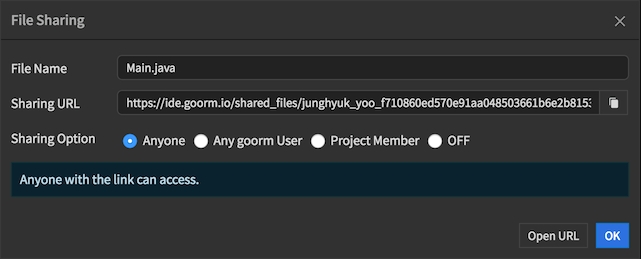
Last updated
Was this helpful?